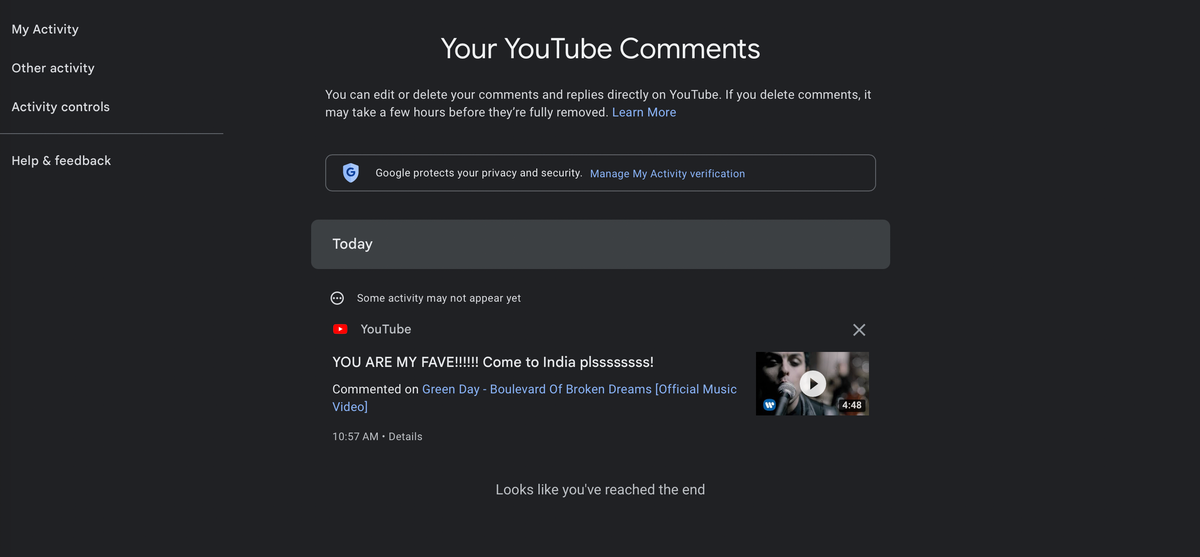Managing your YouTube comment history is relatively simple, whether you’re using the desktop website or the mobile app. Here’s a step-by-step guide on how to view and manage your comment history on both platforms:
Desktop:
- Open your preferred web browser and navigate to the YouTube website.
- Click on the hamburger menu button located on the left side of the YouTube logo.
- Under the “You” section, click on “History.”
- On the right side of the page, click on “Manage all History.”
- Select the “Comments” tab to view a list of all the comments you’ve made on videos.
To edit or delete a comment:
- Click the “X” icon next to the comment to delete it.
- Click on the video link to navigate to the comment’s page.
- On the comment’s page, click the three-dot menu button next to the comment, then select “Edit” to make changes.
Mobile App:
- Open the YouTube app on your mobile device.
- Tap on your profile picture located in the bottom bar.
- Tap on the “View all” button next to the “History” section.
- On the History page, tap the three-dot menu icon in the top-right corner.
- Select “Manage all history.”
- Navigate to the “Interactions” tab and tap on “Comments & Replies” to access your comment history.
To edit or delete a comment:
- Tap the “X” icon next to the comment to delete it.
- Tap on the video link to navigate to the comment’s page.
- On the comment’s page, tap the three-dot menu button next to the comment, then select “Edit” to make changes.
Keep in mind:
- YouTube will indicate that a comment has been edited after you make changes.
- You cannot view the edit history of your comments.
By following these steps, you can easily view and manage your comment history on YouTube, whether you’re using the desktop website or the mobile app.